Learning Objectives:
This course is designed for users who want to get familiar with SDL Trados Studio 2011 quickly, so that you can start working productively with your solution from day one.
- Introduction to CAT technologies: what is a translation memory (TM), termbase, AutoSuggest dictionary?
- Overview of the application
- Translating files in SDL Trados Studio making use of the most common features
- Delivering the finished translation
- Creating TMs and termbases using legacy content (e.g. Excel glossaries and already translated documents)
Target Audience:
Translators who have never used SDL Trados Studio 2011 before and want to get started with the application to be productive from day one.
Prerequisites:
Basic understanding of PCs, the Windows operating system and MS Word
SDL TRADOS Certification:
This course provides all of the knowledge attendees need to pass their SDL Trados Studio 2011 exam
The SDL Trados™ Certification program enables individual translators and project managers to validate their knowledge and expertise in the use of SDL Trados products. Achieving SDL Trados Certification demonstrates that you are fully prepared to work with the world’s leading translation technology.
Certification in the SDL Trados Studio 2011 product can be achieved by taking the following web based exams:
- SDL Trados Studio 2011 – Part I (Getting Started)
The exam questions are based on the topics covered in the corresponding SDL Trados Studio 2011 – Part I (Getting Started), i.e. attendance on the course, followed by practical experience of the topics covered, will prepare attendees to take the exam.
The exam consists of 40 questions and lasts 40 minutes. Attendees take their exams by logging into their SDL My Account and selecting the My Certification area, where their exams and corresponding training manuals can be found.
Attendees will be advised on completion of their exam whether they have passed or need to retake.
Further Development:
At the end of this course attendees will have covered all of the topics necessary to significantly increase translation speeds and productivity.
Attendees should also consider attending the following courses:
- SDL Trados Studio 2011 – Part II (Intermediate), which will teach you to go beyond the basics for more effective handling of translation projects
- SDL Trados Studio 2011 – Advanced, which will teach you to leverage advanced functionality to get the most out of the product
- SDL MultiTerm™ 2011 course, which will teach you the key functionality of SDL MultiTerm 2011
See upcoming courses here.
Further Information:
For further information on any of our courses, training delivery options and course dates, the SDL TRADOS Certification programme or course fees please
contact us 

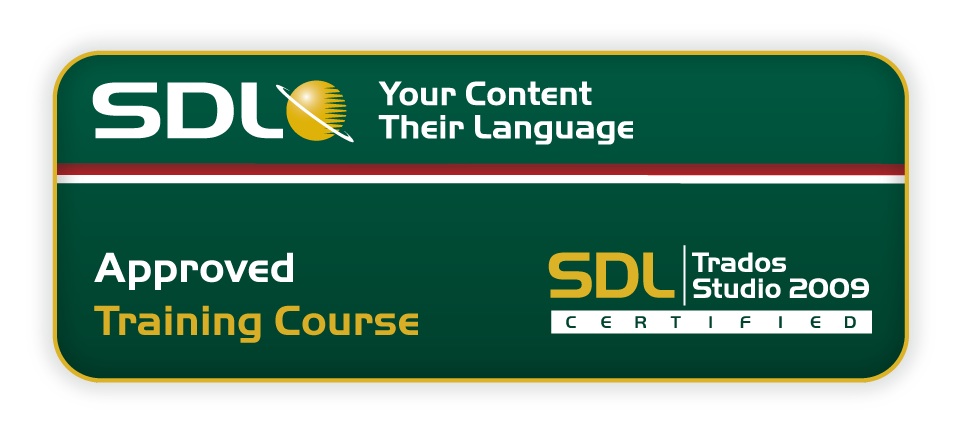

.png)