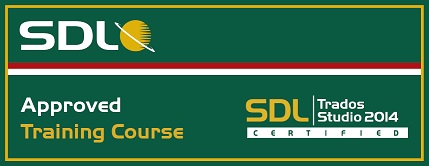Learning Objectives:
This course is designed for users who want to get familiar with SDL MultiTerm 2014 quickly and start working productively from day one.
- Introduction to basic terminology concepts
- Overview of the application
- Performing look up operations in a termbase
- Defining filters
- Creating termbases from scratch
- Converting existing glossaries in MS Excel format for use in SDL MultiTerm
- Adding entries to the termbase
- Creating input models
- Leveraging legacy documents to fill your termbase using terminology extraction
- Accessing termbases from SDL Trados Studio
- Exporting termbase content to tables and printable dictionaries
- Overview of SDL MultiTerm Online
Target Audience:
- translators and project managers who have never used SDL MultiTerm 2014 before and want to get started with the application to be productive from day one
- translators and project managers who are already using SDL Trados Studio 2014, and want to learn more on SDL MultiTerm to enhance their translation process by leveraging terminology
Prerequisites:
Basic understanding of PCs, the Windows operating system and MS Word.
SDL TRADOS Certification:
This course provides all of the knowledge attendees need to pass their SDL MultiTerm 2014 exam
The SDL Certification program enables individual translators and project managers to validate their knowledge and expertise in the use of SDL MultiTerm products. Achieving SDL MultiTerm Certification demonstrates that you are fully prepared to work with the world’s leading translation technology.
Certification in the SDL MultiTerm 2014 product can be achieved by taking the following web based exam:
- SDL MultiTerm 2014
The exam questions are based on the topics covered in the corresponding SDL MultiTerm 2014 course. Attendance on this course followed by practical experience of the topics covered will prepare attendees to take the exam.
Attendees will be advised on completion of their exam whether they have passed or need to retake.
Further Development:
At the end of this course attendees will have covered all of the topics necessary to significantly increase translation speeds and productivity.
Attendees should also consider attending the following courses:
- SDL Trados Studio 2014 – Getting Started Part I and 2, which will help you get familiar with the product and start translating documents productively from day one
- SDL Trados Studio 2014 – Intermediate, which will teach you to go beyond the basics for more effective handling of translation projects
- SDL Trados Studio 2014 – Advanced, which help will translators and project managers to leverage advanced functionality to get the most out of the product
- SDL Trados Studio 2014 for Project Managers Part 1 and 2, which will help you to work productively from as a project manager day one
See upcoming courses here.
Further Information:
For further information on any of our courses, training delivery options and course dates, the SDL Certification programme or course fees please contact us at
contact us
TOPICS COVERED DURING THE COURSE
Introduction
• Basic concepts:
• What is terminology?
• What is a termbase?
• What does concept-oriented mean?
• Scope of SDL MultiTerm
Getting started
• Starting SDL MultiTerm and opening a termbase
• User interface overview
Searching a termbase
• Browsing through the termbase entries
• Normal search
• Fuzzy search
• Full-text search
• Searching a termbase from any other application through the
SDL MultiTerm Widget
• Filtering in a termbase
• Limiting your searches to a subset of the termbase entries
• Simple and advanced filters
• Opening another termbase: multiple termbase search
Quick termbase creation
• Creating a termbase using a template
• Modifying the template by adding an extra information field (e.g. Subject)
• Converting an existing glossary from MS Excel into SDL MultiTerm XML format
• Importing the converted glossary into the empty termbase
Creating a new termbase from scratch
• Adding languages (indexes)
• Adding information fields (descriptive fields)
• Defining the termbase structure
Adding entries to a termbase
• Adding a new entry to the termbase
• Streamlining the entry creation process through input models
• Terminology extraction: using legacy documents to fill your termbase quickly
• Setting up a bilingual term extraction project
• Running the term extraction
• Checking the extraction result
• Exporting the extraction result to your termbase
Using SDL MultiTerm from SDL Trados Studio
• Selecting a termbase
• Using active terminology recognition to insert terms into your translation quickly
• Searching a termbase from SDL Trados Studio
• Adding termbase entries on the fly while translating
• Adding the term pair
• Adding a descriptive field (e.g. a Subject field value)
• Saving the entry to the termbase
Exporting termbases
• Full export (for backup purposes)
• Partial export based on a filter
• Exporting to tabular format (2-column, bilingual term list)
• Exporting to a printable RTF format
SDL MultiTerm Online - overview
• Scope of SDL MultiTerm Online - publishing terminology to make it available to a broad audience
• Logging in to SDL MultiTerm Online
• Searching a termbase within your Web browser