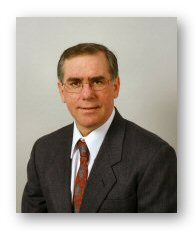Partition full - what's best to move? Thread poster: Timothy Barton
|
|---|
My computer came with a 40GB hard drive, partitioned equally between a C and D drive. I've always installed everything on my C drive, but now it's pretty much full. I've never really seen the point in the partition, and I'd love just to merge the two together, but I don't know whether that's possible (or even useful).
So what should I move across to the D drive? If I moved My Documents (or even the whole of Documents and Settings) I'd get a good balance between the two drives, but t... See more My computer came with a 40GB hard drive, partitioned equally between a C and D drive. I've always installed everything on my C drive, but now it's pretty much full. I've never really seen the point in the partition, and I'd love just to merge the two together, but I don't know whether that's possible (or even useful).
So what should I move across to the D drive? If I moved My Documents (or even the whole of Documents and Settings) I'd get a good balance between the two drives, but then, when you click "My Documents", does it no automatically search for "C:/Documents and Settings/....."? Would I have to reconfigure something somewhere so that the My Documents buttons sent me to "D:/Documents and Settings....".
So would it be better for me to uninstall programs from my C drive, and reinstall them on my D drive?
Sorry if this question is rather simple, but I'm just worried about moving loads of things across, and then finding they no longer work properly. ▲ Collapse
| | | | | Change target folder of MY Documents link | Dec 4, 2005 |
After you moved My Documents, click on Start, point to My Documents and right-click on it. Click to Properties, and modify Target folder location.
| | | | Jerzy Czopik 
Germany
Local time: 14:19
Member (2003)
Polish to German
+ ...
| This is the old MS wisdom to put everything on C: | Dec 4, 2005 |
You can set Word and many other programs not to use c:\document and settings\current user\my documents as a default working folder.
Partitioning of HDD is a very good way to avoid trouble, when you would sometime need to reinstall programs, without beeing then forced to save your documents. What I usually would recommend is to point any of your working programs to use D: as default location, while the programs themselves are installed on C:
Now in your situation you can... See more You can set Word and many other programs not to use c:\document and settings\current user\my documents as a default working folder.
Partitioning of HDD is a very good way to avoid trouble, when you would sometime need to reinstall programs, without beeing then forced to save your documents. What I usually would recommend is to point any of your working programs to use D: as default location, while the programs themselves are installed on C:
Now in your situation you can move everything you saved in "my documents" to D: and thus get C: free.
Other possibility is to buy for example PartitionMagic, which will allow you to merge both C: and D: partitions.
You can take a closer look at this program on this website.
Best
Jerzy
PS
You cannot moe the whole Document and Settings folder to D:, as some programs will not accept this location, so you will end with two Document and Settings folders, each on the different partition.
What you also could do is to delete all temporary files. To do so, let the system show you all system and hidden files, then go to C:\Documents and Settings\current user\local settings\temp and delete everything what is located there. Leave only Cookies, Temporary Internet Files and History - they are for your Internet browsing. Then with the Windows search engine look for files named *.tmp and delete them, *.bak and *.wbk - this are backup copies and you can delete at least the older ones.
[Edited at 2005-12-04 10:42] ▲ Collapse
| | | | Timothy Barton
Local time: 14:19
French to English
+ ...
TOPIC STARTER | Can I move all of My Documents? | Dec 4, 2005 |
Jerzy Czopik wrote:
You cannot move the whole Document and Settings folder to D:, as some programs will not accept this location, so you will end with two Document and Settings folders, each on the different partition.
OK, I can't move all my Documents and Settings, but I can move all "My Documents" can't I? Though this is only 1.5Gb rather than the 6Gb that my Documents and Settings weigh, so I could do with a few more stuff to move over.
Is there a reason why I shouldn't install a few programs on D?
| | |
|
|
|
Jerzy Czopik 
Germany
Local time: 14:19
Member (2003)
Polish to German
+ ...
| Yes you can move all your Documents | Dec 4, 2005 |
And there is no problem with installing programs on D:
But please check, whereas you don´t have unnecessary files there (temporary files, as described above).
Best
Jerzy
| | | | | I wouldn't merge the partitions | Dec 4, 2005 |
if I were you.
At least a second partition with all your stuff is very useful in my opinion:
a) you find everything faster and you have to click less as you go directly to your drive D:
b) if and when reformating your hard disk, probably you don't lose any of your documents being on the second partition, but this depends on the operating system. As far as I know, with XP this isn't possible any more.
| | | | Jerzy Czopik 
Germany
Local time: 14:19
Member (2003)
Polish to German
+ ...
| Exactly my thoughts | Dec 4, 2005 |
Christel Zipfel wrote:
if I were you.
At least a second partition with all your stuff is very useful in my opinion:
a) you find everything faster and you have to click less as you go directly to your drive D:
b) if and when reformating your hard disk, probably you don't lose any of your documents being on the second partition, but this depends on the operating system. As far as I know, with XP this isn't possible any more.
How do you come to this statement?
It does not depend on your OS, but just on what you do.
The purpose of partitioning hard disk is to keep opeating system with programs and data on separate partitions - when the OS makes problems, you can easily reinstall it without risking any loose of data (allmost, the settings get lost - or you save them prior to reinstall).
From my point of view three partitions are recommended:
- first (C:\) for OS and programs
- second (D:\) for data
- third (E:\) for the swap file.
The last one for the swap file is the smallest one, it needs to be only 5-10 times your system memory. The recommended size for the swap file is 2,5 times your memory, so when you make this partition 10 times your memory, you can upgrade the memory easily to four times the start amount.
Best
Jerzy
[Edited at 2005-12-04 15:52]
| | | | Robert Zawadzki (X) 
Local time: 14:19
English to Polish
+ ...
1. Check if you have any CD images on your C drive (Start/Search and set size to over 100 000 KB). I have a folder called CD images and if need space on my disk, I record one or two CDs and remove the images)
2. Do Start/My computer right-click C drive and select properties. Next to usage pie chart there is a 'Remove unnecessary files' button. Before removing anything it gives you an option to select what to remove. I just tried it: I have 260 megs of Office installation files and 7... See more 1. Check if you have any CD images on your C drive (Start/Search and set size to over 100 000 KB). I have a folder called CD images and if need space on my disk, I record one or two CDs and remove the images)
2. Do Start/My computer right-click C drive and select properties. Next to usage pie chart there is a 'Remove unnecessary files' button. Before removing anything it gives you an option to select what to remove. I just tried it: I have 260 megs of Office installation files and 760 megs in recycle bin. You may also have a lot of space to recover.
[Edited at 2005-12-04 17:13] ▲ Collapse
| | |
|
|
|
| Rectification | Dec 4, 2005 |
Jerzy Czopik wrote:
How do you come to this statement?
It does not depend on your OS, but just on what you do.
The purpose of partitioning hard disk is to keep opeating system with programs and data on separate partitions - when the OS makes problems, you can easily reinstall it without risking any loose of data (allmost, the settings get lost - or you save them prior to reinstall).
You are quite right, Jerzy!
XP, when reinstalled, as opposed to its predecessors, cancels everything on C: but NOT on the other partitions! I had mistaken an article I read just recently about this problem.
[Edited at 2005-12-04 17:23]
| | | | Dyran Altenburg (X) 
United States
Local time: 08:19
English to Spanish
+ ...
| If you have Windows XP | Dec 4, 2005 |
From Windows Help:
Removing unneeded files
When running an operating system as complex as Windows, you may not always know the significance of all the files on your computer. Sometimes Windows uses files for a specific purpose and then retains them in a folder designated for temporary files. Alternatively, you may have previously installed Windows components that you are no longer using. For a variety of reasons, including running out of space on your hard drive, you ma... See more From Windows Help:
Removing unneeded files
When running an operating system as complex as Windows, you may not always know the significance of all the files on your computer. Sometimes Windows uses files for a specific purpose and then retains them in a folder designated for temporary files. Alternatively, you may have previously installed Windows components that you are no longer using. For a variety of reasons, including running out of space on your hard drive, you may want to reduce the number of files on your disk, or create more free space, if it can be done without harming any of your programs.
Use the Windows Disk Cleanup Wizard to perform all of the following tasks to clear space on your hard disk:
Remove temporary Internet files.
Remove any downloaded program files (ActiveX controls and Java applets downloaded from the Internet).
Empty the Recycle Bin.
Remove Windows temporary files.
Remove Windows components that you are not using.
Remove installed programs that you no longer use.
Note
To start Disk Cleanup, click Start, click Run, and then type cleanmgr. ▲ Collapse
| | | | | Two Suggestions | Dec 5, 2005 |
1: (the obvious one) Get a bigger HD. They are relatively cheap these days. 40gb divided into two partitions results in the space sqeeze your are experiencing fairly quickly.
2: Partition Magic - This is a fantastic program that allows you to manage, create, and revise partitions on your HD(s). Here is a link to Symantec's Partition Ma... See more 1: (the obvious one) Get a bigger HD. They are relatively cheap these days. 40gb divided into two partitions results in the space sqeeze your are experiencing fairly quickly.
2: Partition Magic - This is a fantastic program that allows you to manage, create, and revise partitions on your HD(s). Here is a link to Symantec's Partition Magic page:
http://www.symantec.com/home_homeoffice/products/system_performance/pm80/
Two things to be aware of regarding Partition Magic:
1: There are imitations out there which you would be wise to avoid.
2: This is very powerful software in that if it is used correctly you can do anything you want with your drive(s). If it is used incorrectly, you can easily destroy your entire system, but, that's actually hard to do as they've done a very nice job with the interface.
-JAG ▲ Collapse
| | | | To report site rules violations or get help, contact a site moderator: You can also contact site staff by submitting a support request » Partition full - what's best to move? | Wordfast Pro | Translation Memory Software for Any Platform
Exclusive discount for ProZ.com users!
Save over 13% when purchasing Wordfast Pro through ProZ.com. Wordfast is the world's #1 provider of platform-independent Translation Memory software. Consistently ranked the most user-friendly and highest value
Buy now! » |
| | Trados Studio 2022 Freelance | The leading translation software used by over 270,000 translators.
Designed with your feedback in mind, Trados Studio 2022 delivers an unrivalled, powerful desktop
and cloud solution, empowering you to work in the most efficient and cost-effective way.
More info » |
|
| | | | X Sign in to your ProZ.com account... | | | | | |