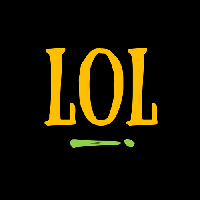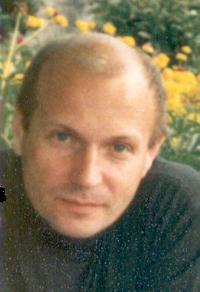| Pages in topic: [1 2] > | how to create accents on laptop or netbook computers? Thread poster: Carolingua
|
|---|
Carolingua 
United States
Local time: 23:42
Spanish to English
+ ...
Hello fellow translators,
When I work, I mostly use my desktop PC and create accents (for French and/or Spanish) as I'm typing with the ALT-NUM method. I believe this works on any Windows-based PC that has a numberpad on the keyboard. If I'm working in Word, I sometimes also use the Insert Symbol feature or shortcut, but I much prefer my number codes, since I have them memorized.
My question is--what do you do when you're on a laptop or netbook that does not have a nu... See more Hello fellow translators,
When I work, I mostly use my desktop PC and create accents (for French and/or Spanish) as I'm typing with the ALT-NUM method. I believe this works on any Windows-based PC that has a numberpad on the keyboard. If I'm working in Word, I sometimes also use the Insert Symbol feature or shortcut, but I much prefer my number codes, since I have them memorized.
My question is--what do you do when you're on a laptop or netbook that does not have a number pad? If I work in Word, I still have the Insert Symbol option, but what if I'm sending an email?
I'm curious to know how you all deal with the accent issue when working on portable computing device. Hopefully there is a solution that does not involve plugging in a different keyboard into it? (which kind of defeats the purpose of a *portable* device). And while we on the subject--what is your favorite netbook PC? I have one I'm semi-happy with (an HP Mini 210-1070NR), but would like to replace it soon (hopefully with something that makes it easy to write in languages besides English!), assuming netbooks are not completely replaced by tablets by then. As a translator who uses the keyboard a lot, I cringe at this idea.
Thanks in advice for sharing your advice and expertise,
Carolina.
[Edited at 2011-06-13 19:50 GMT] ▲ Collapse
| | | | | Changing layouts | Jun 13, 2011 |
Won't changing the keyboard layout in Windows work? I use Russian, US English, Estonian layouts without problems. Are French and Spanish layouts that different? You can just print out the keys that change and put stickers on keys.
| | | | Samuel Murray 
Netherlands
Local time: 08:42
Member (2006)
English to Afrikaans
+ ...
Carolingua wrote:
...but I much prefer my number codes, since I have them memorized.
1. Change your keyboard settings in your Control Panel to "United States International" and learn how to use it. You'll never look back to the cumbersome days of Alt keys.
2. Or, download and write an AutoHotKey script that remaps the keys for you to something you find useful.
| | | | Carolingua 
United States
Local time: 23:42
Spanish to English
+ ...
TOPIC STARTER | keyboard layout | Jun 13, 2011 |
That's a good idea, Lennart.
I haven't used this method because I'm only familiar with the English keyboard, and I often have to type in multiple languages in the course of a same worksession (even if I am translating into French for example, I'm still exchanging emails with my client in English, for example), so it's a lot easier for me to continue to use the same keyboard and just use the ALT-NUM technicque.
| | |
|
|
|
Carolingua 
United States
Local time: 23:42
Spanish to English
+ ...
TOPIC STARTER | US International keyboard setting | Jun 13, 2011 |
Samuel,
I didn't know about the US International setting. I'll look into it! Thanks for your suggestion.
| | | | M_A_P 
Italy
Local time: 08:42
English to Italian
| Alt-num on notebooks too! | Jun 13, 2011 |
You can use the ALT-NUM combination on notebooks too, they usually have a FN function key and an "inside" number pad (mine are m for 0, j for 1, u for 4 etc.) which you need to press to digit the number (so for example Alt + Fn + 0200[mkmm] = È)
HTH!
| | | | Jeff Whittaker 
United States
Local time: 02:42
Member (2002)
Spanish to English
+ ...
In a word processor (Word) or Outlook, you can use:
Ctrl + ' (below the " mark) release then press a, e, i, o, u or A, E, I, O, U for the accent á, é…
Ctrl + shift + ~ release then press n or N for ñ
Ctrl + shift + ^ release then press a, e… for â,
Ctrl + : release then press a, e… for ä, ë…
I wish this would work on the Proz forums, but it doesn't.
[Edited at 2011-06-13 20:09 GMT]
| | | | | A universal solution | Jun 13, 2011 |
In MS Word, there are hotkey combinations for some accented characters, but only a handful of them, and they are obviously of no use outside Word.
A while ago, however, I wrote a universal solution, similar to a U.S. International keyboard, but a lot more versatile: a keyboard layout driver for Windows, which contains accented characters for most European languages, as well as some useful special characters (currency symbols, vulgar fractions, etc.) - all in a single layout. Regula... See more In MS Word, there are hotkey combinations for some accented characters, but only a handful of them, and they are obviously of no use outside Word.
A while ago, however, I wrote a universal solution, similar to a U.S. International keyboard, but a lot more versatile: a keyboard layout driver for Windows, which contains accented characters for most European languages, as well as some useful special characters (currency symbols, vulgar fractions, etc.) - all in a single layout. Regular unaccented characters are typed as usual. For accented and special characters, it uses the intuitive "compositing" technique (used e.g. by Digital Equipment Corp. 30 years ago): first, you hold AltGr (or Ctrl+Alt, which is the same) and type the first half of the character (usually, the diacritical sign), then release AltGr and type the second half (usually the main character), for example:
é = ' + e
à = ` + a
ô = ^ + o (where ^ = Shift+6)
ã = ~ + a (where ~ = Shift+`)
ě = v + e
ā = - + a
ü = : + u (where : = Shift+;), and for simplicity also ; + u
ő (Hungarian) = " + o (where " = Shift+')
ç = , + c
ċ = . + c
ß = s + s
ø = / + o
å = o + a (or a + a, because å is also spelled as aa)
æ = a + e
œ = o + e
ij (Dutch ligature) = i + j
ŋ = n + g
ă = u + a
Ł = / + L
¥ = = + Y
€ = = + E
½ = 1 + 2
¾ = 3 + 4
≠ = / + =
≤ = = + <
≈ = = + ~
§ = ~ + $ (where ~ = Shift+`)
and many others.
U.S. International is less intuitive and contains far fewer characters.
Whoever needs it, please feel free to contact me. My current version is made for the U.S. keyboard, but it can also be adapted to other keycap layouts if necessary.
[Edited at 2011-06-13 20:44 GMT] ▲ Collapse
| | |
|
|
|
Kirsten Bodart 
United Kingdom
Local time: 08:42
Dutch to English
+ ...
| Think of this problem the next time you need to buy a computer | Jun 13, 2011 |
and order one from a Bekgian or Luxeburgish shop, if possible. Belgian keyboard has all the accents on it, even Spanish tilde and your problem will be solved forever.
| | | | | Belgian keyboard is no better than any other | Jun 13, 2011 |
Kirsten, I beg to differ. There are indeed accented characters printed on the keycaps, but the keyboard hardware is absolutely identical and produces the same codes - it's the keyboard layout driver for the given language that maps the keys pressed to the characters typed. These drivers are included in the stock distribution of Windows, and it's a one-minute job to install them.
| | | | Andrea Piu 
Italy
Local time: 08:42
English to Italian
+ ...
You can also try "Lexibar", a free software which give you the chance to click, drag and drop a special character.
I think it can be useful in case you need to type special characters from time to time, but if you need to type fast and many characters, then the best choice is to change your ke... See more You can also try "Lexibar", a free software which give you the chance to click, drag and drop a special character.
I think it can be useful in case you need to type special characters from time to time, but if you need to type fast and many characters, then the best choice is to change your keyboard layout, as many colleagues wrote.
http://www.lexicool.com/lexibar_special_keyboard_characters.asp ▲ Collapse
| | | | Jaroslaw Michalak 
Poland
Local time: 08:42
Member (2004)
English to Polish
SITE LOCALIZER | Macro software | Jun 13, 2011 |
One way is to use a macro software that works as a system-wide shortcut solution. The best one is probably Autohotkey, where you can assign any character to practically any character sequence/combination. I use it, for example, to access frequently used functions in TagEditor (which does not allow shortcut reassignment) with Alt jkl; keys (home keys) - it speeds up work enormously.
One trick is to reassign Win or Menu keys - laptops or netbooks often have them, but they are rarely u... See more One way is to use a macro software that works as a system-wide shortcut solution. The best one is probably Autohotkey, where you can assign any character to practically any character sequence/combination. I use it, for example, to access frequently used functions in TagEditor (which does not allow shortcut reassignment) with Alt jkl; keys (home keys) - it speeds up work enormously.
One trick is to reassign Win or Menu keys - laptops or netbooks often have them, but they are rarely used... ▲ Collapse
| | |
|
|
|
| | | My method on laptops | Jun 13, 2011 |
Hello,
I normally work on a laptop too, and I also had the same issue as you have as for accents.
My solution is as follows: first, I press the two keys "Fn"+"Ins" (press them simultaneously). Now, you can use the numbers you find on the central part of the keyboard (they might appear in light blue color) and create the characters with accents using the combination of keys:ALT+Number.
For Spanish:
á=ALT+ 160
í=ALT+ 161
ó=ALT+ 162
ú=A... See more Hello,
I normally work on a laptop too, and I also had the same issue as you have as for accents.
My solution is as follows: first, I press the two keys "Fn"+"Ins" (press them simultaneously). Now, you can use the numbers you find on the central part of the keyboard (they might appear in light blue color) and create the characters with accents using the combination of keys:ALT+Number.
For Spanish:
á=ALT+ 160
í=ALT+ 161
ó=ALT+ 162
ú=ALT+ 163
ñ=ALT+ 164
¿=ALT+ 168
Actually, in case of a long job, or when I know I have to insert many accents, I normally use an external keyboard where the combination of keys "ALT+Number" is easier.
Hope it helps. Also the other solutions suggested by other colleagues are equally good, you may find the most suitable for you.
Regards
Roberto ▲ Collapse
| | | | Michele Fauble 
United States
Local time: 23:42
Member (2006)
Norwegian to English
+ ...
| United States - International | Jun 13, 2011 |
Samuel Murray wrote:
1. Change your keyboard settings in your Control Panel to "United States International" and learn how to use it. You'll never look back to the cumbersome days of Alt keys.
The simplest solution. I have my keyboard set to US English and United States - International and I can easily toggle between them from the taskbar.
| | | | | Pages in topic: [1 2] > | To report site rules violations or get help, contact a site moderator: You can also contact site staff by submitting a support request » how to create accents on laptop or netbook computers? | Anycount & Translation Office 3000 | Translation Office 3000
Translation Office 3000 is an advanced accounting tool for freelance translators and small agencies. TO3000 easily and seamlessly integrates with the business life of professional freelance translators.
More info » |
| | Wordfast Pro | Translation Memory Software for Any Platform
Exclusive discount for ProZ.com users!
Save over 13% when purchasing Wordfast Pro through ProZ.com. Wordfast is the world's #1 provider of platform-independent Translation Memory software. Consistently ranked the most user-friendly and highest value
Buy now! » |
|
| | | | X Sign in to your ProZ.com account... | | | | | |